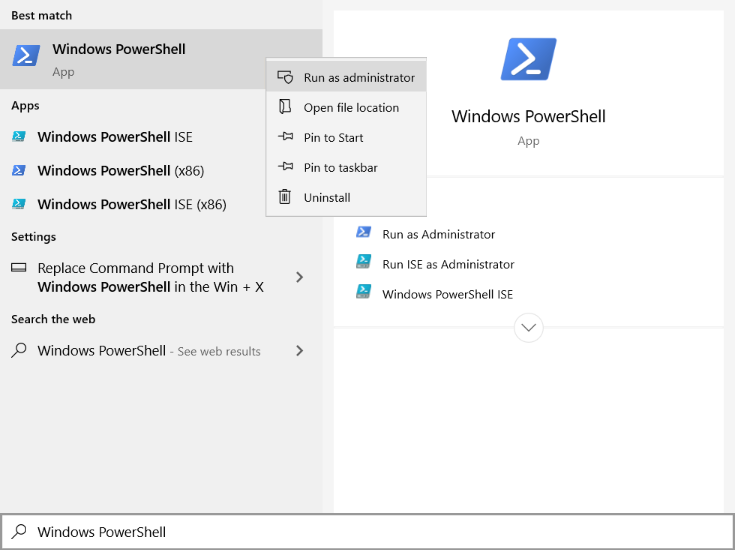225 DirectX::XMMATRIX View = DirectX::XMMatrixIdentity();
226 DirectX::XMMATRIX Model = CalculateModel();
229 DirectX::XMMATRIX Projection = CalculateProjection(DirectX::XMLoadFloat3(&leftEye));
230 DirectX::XMMATRIX MVP = Model * View * Projection;
231 TransformationData.Transformation = MVP;
232 renderer.GetContext()->UpdateSubresource(TransformationBuffer, 0,
nullptr, &TransformationData, 0, 0);
233 renderer.GetContext()->VSSetConstantBuffers(0, 1, &TransformationBuffer);
236 D3D11_VIEWPORT Viewport;
237 Viewport.TopLeftX = 0.0f;
238 Viewport.TopLeftY = 0.0f;
239 Viewport.Width = renderWidth;
240 Viewport.Height = renderHeight;
241 Viewport.MinDepth = 0.0f;
242 Viewport.MaxDepth = 1.0f;
243 renderer.GetContext()->RSSetViewports(1, &Viewport);
249 Projection = CalculateProjection(DirectX::XMLoadFloat3(&rightEye));
250 MVP = Model * View * Projection;
251 TransformationData.Transformation = MVP;
252 renderer.GetContext()->UpdateSubresource(TransformationBuffer, 0,
nullptr, &TransformationData, 0, 0);
253 renderer.GetContext()->VSSetConstantBuffers(0, 1, &TransformationBuffer);
256 Viewport.TopLeftX = renderWidth;
257 renderer.GetContext()->RSSetViewports(1, &Viewport);